How to rent a bot and connect it to a Portfolio
To rent an algorithm, go to the Finterion store. Here you can see a selection of storefronts that developers have created, algorithms per broker and exchange platform, as well as a selection of algorithms based on their traded assets.
Before going through the next steps, ensure that you have created a user account, connected your Finterion account to your broker or exchange, understand how to interpret the performance of a bot on Finterion as well as portfolios.
This tutorial is split into two sections: 1. How to rent a bot and 2. how to connect your bot to a portfolio. Both steps are needed to successfully leverage your bot every single time you buy an algorithm usage permit.
As part of this tutorial, we show screenshots of an example bot. It is merely an example for the purpose of this tutorial. Naturally, details such as name, usage period, and price may differ from your selected bot and scenario.
1. Select a bot
- Go to the Finterion Store and select an algorithm you would like to use for your trades.
- Go to the algorithm page to view more details about the algorithm.
- Click on Rent. You can find the price of the algorithm in the green box on the right-hand side.
2. Proceed to pay
- The algorithm purchase menu opens.
- Next to the algorithm name, you can see how many seats are still available for this algorithm. The developer of the algorithm might have chosen to limit the number of seats for that algorithm.
- Select the number of usage periods. The usage period is how long you would like to use this algorithm for. Note that some algorithms are paid for the duration of their use. While an algorithm is purchased, a seat will be deducted from the available seats.
- (Optional) If you have a coupon code, enter the coupon code and click check. If the coupon code is applicable, a checkbox stating 'Available' will appear on the position of the check button.
- Click on Proceed to payment
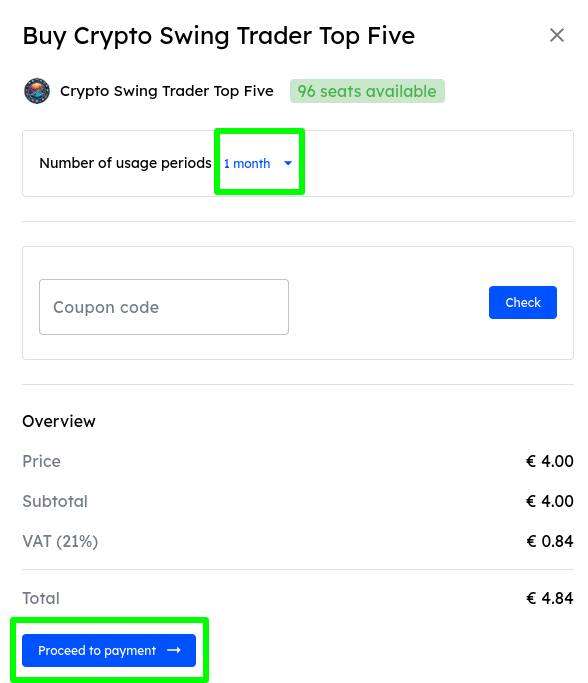
3. Enter payment details
- Enter your payment details and click Pay.
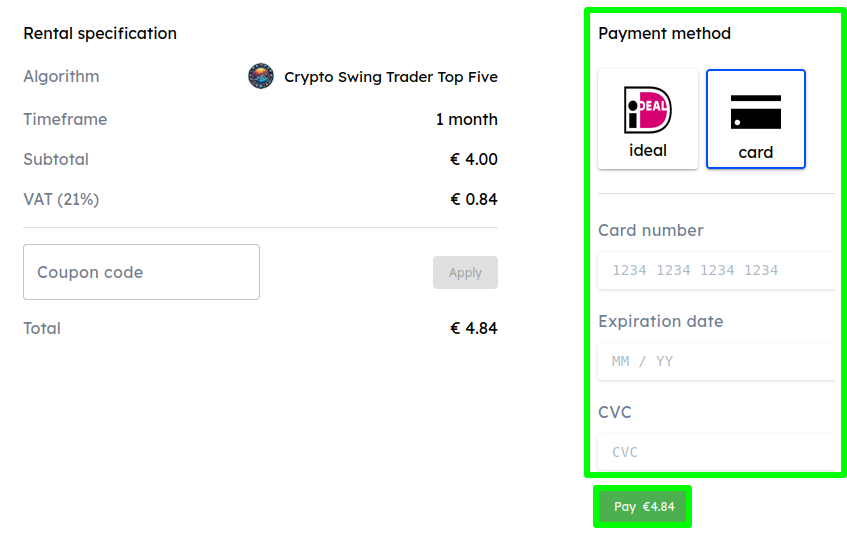
4. Set up your Portfolio
You always need to select a minimum of 100 of the traded currency in this step. This requirement is a safeguard against orders that may be too small for your broker and exchange to execute, as some have a minimum order limit. Therefore, it is currently not possible to create a portfolio that is less than 100 of the traded currency.
- Upon successful checkout, you can now see the algorithm in your dashboard >> Products.
- Select Portfolios >> New Portfolio to add a new portfolio for your bot.
- The Create portfolio menu opens, here you need to select the API of the broker you would like to use.
- Give the portfolio a distinctive portfolio name, so you can remember which bot and which broker the portfolio belongs to.
- Specify your portfolio size. The portfolio size must be at least 100 of the traded currency.
- The available amount listed should reflect the amount you have available for trading in the account of your broker.
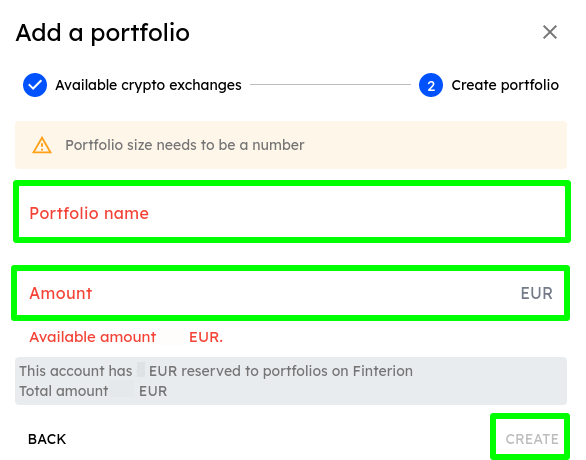
5. Connect Algorithm to Portfolio
- The newly created portfolio should now should up in the portfolio section of your dashboard. It should state no trading bot connected.
- To connect the portfolio to your bot, click on the portfolio name.
- The portfolio page opens, click on the dropdown menu on the top right corner and select your bot to connect your bot.
- The bot should now show up under the name of the portfolio you created. This means you have successfully connected your bot to a portfolio.

Next, finalize the training.